After flashing the firmware of GT-i9100 to SHW-M250S/K, the SG S2
shutdown straightly when you long press the power button without getting
the power button menu.
Lets we see how to fix the problem
Now you have installed the Samsung USB drivers to your computer and you have Odin in your computer as well.
If not use following links to download those two
Lets we startLets we see how to fix the problem
Now you have installed the Samsung USB drivers to your computer and you have Odin in your computer as well.
If not use following links to download those two
Step 1. Download this SGS2_Powerbuttonfix.rar and extract the .rar file (It contains update.zip and root explorer application)
Step 2. Copy the two files in to the SD card, insert the card to the phone and turn-off the phone
Step 3. Get you SGS2 to the RECOVERY mode.
Let's see how to do it
Press HOME button+ VOL UP button +POWER button together. If you do successfully, you can see the recovery mode screen as in the below picture.
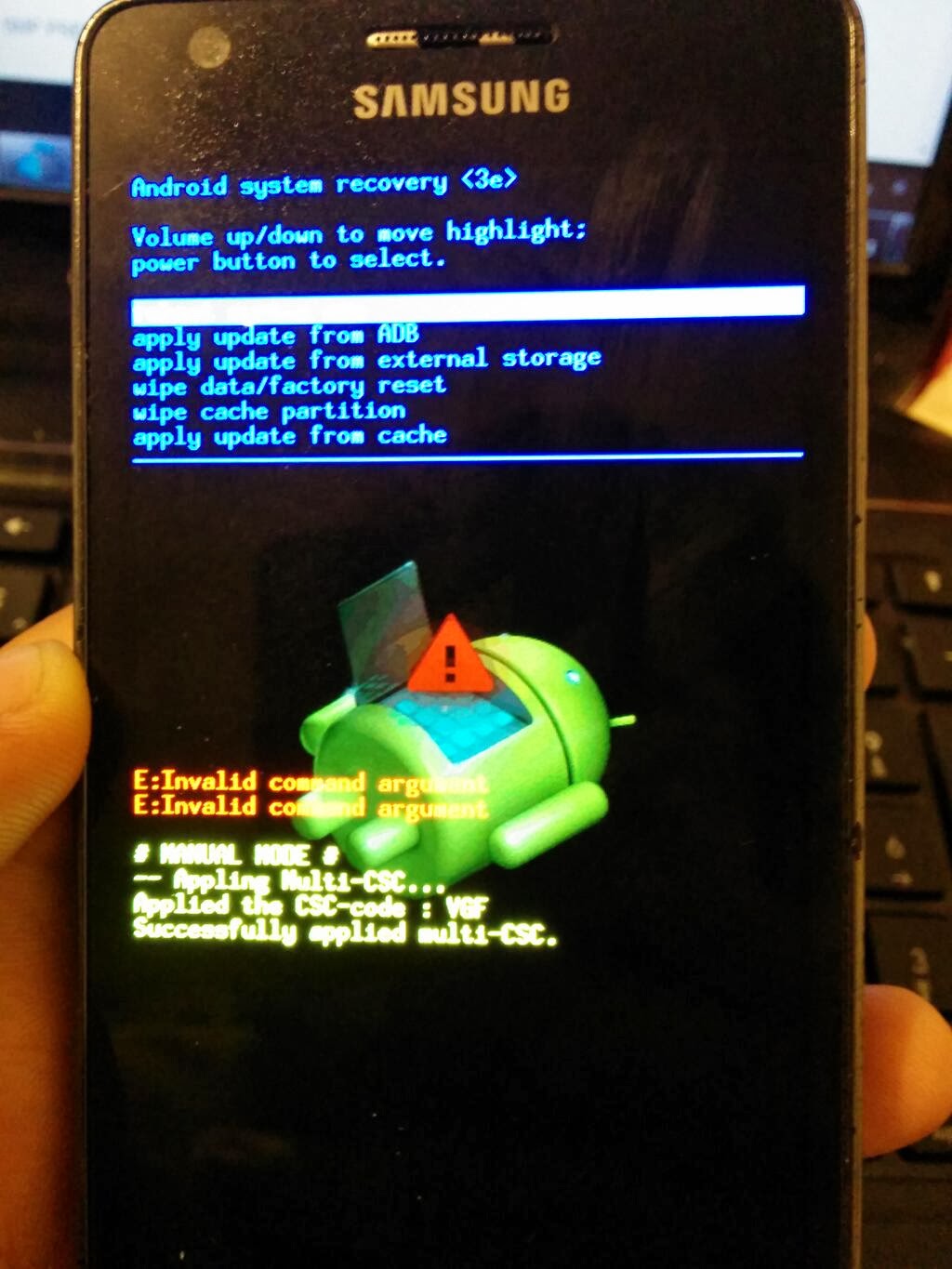
Step 4. Select the "Apply Update from external storage" (Use Vol UP and DOWN button to go up and down the list and use power button to select any option you need)
Then you will see the available files in the SD card. Choose "update.zip file" (use Vol up and down buttons and Power button as you did in step 4.) After than it will flash on your phone (take less than a one minute)
Step 5. Select Reboot your phone and phone will be rebooted.
Step 6. Install the "Root Explorer" application to the phone. (this application already in your SD card, if any password ask, type "galaxys2sl")
Step 7. Open “Root Explorer” and proceed to “efs” >>>>> “imei”.
Keep touch on “keystr”, then it will display a list
Choose “open in text Editor” and type “ON” and select “Save and Exit”
Step 8. Again keep touch on “keystr” and select “permission” from the list.
Step 8. Again keep touch on “keystr” and select “permission” from the list.
Tick
to all the options have
Step 9. REBOOT the phone again.
When you long press the power button now, it will not turn-off this time, you will see the power button menu as shown in the picture below.
Step 9. REBOOT the phone again.
When you long press the power button now, it will not turn-off this time, you will see the power button menu as shown in the picture below.
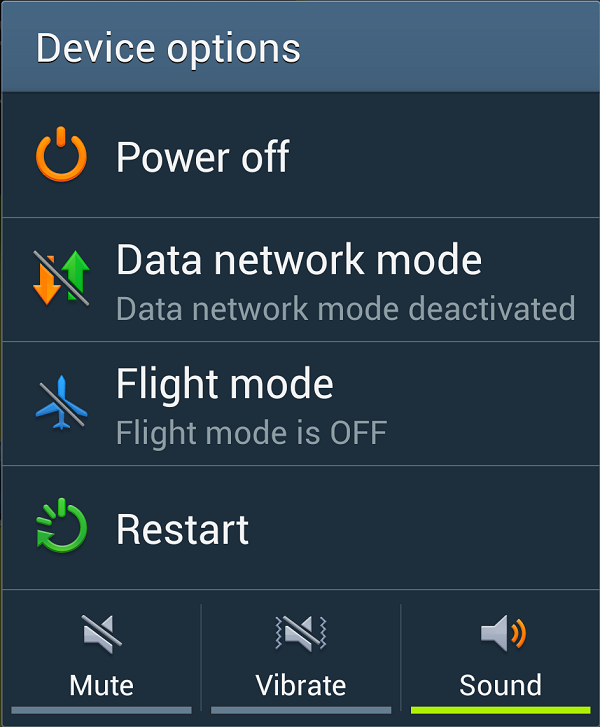
Any doubt, please comment. I will try to help as much as I can.
Thank you for viewing my post.

No comments :
Post a Comment